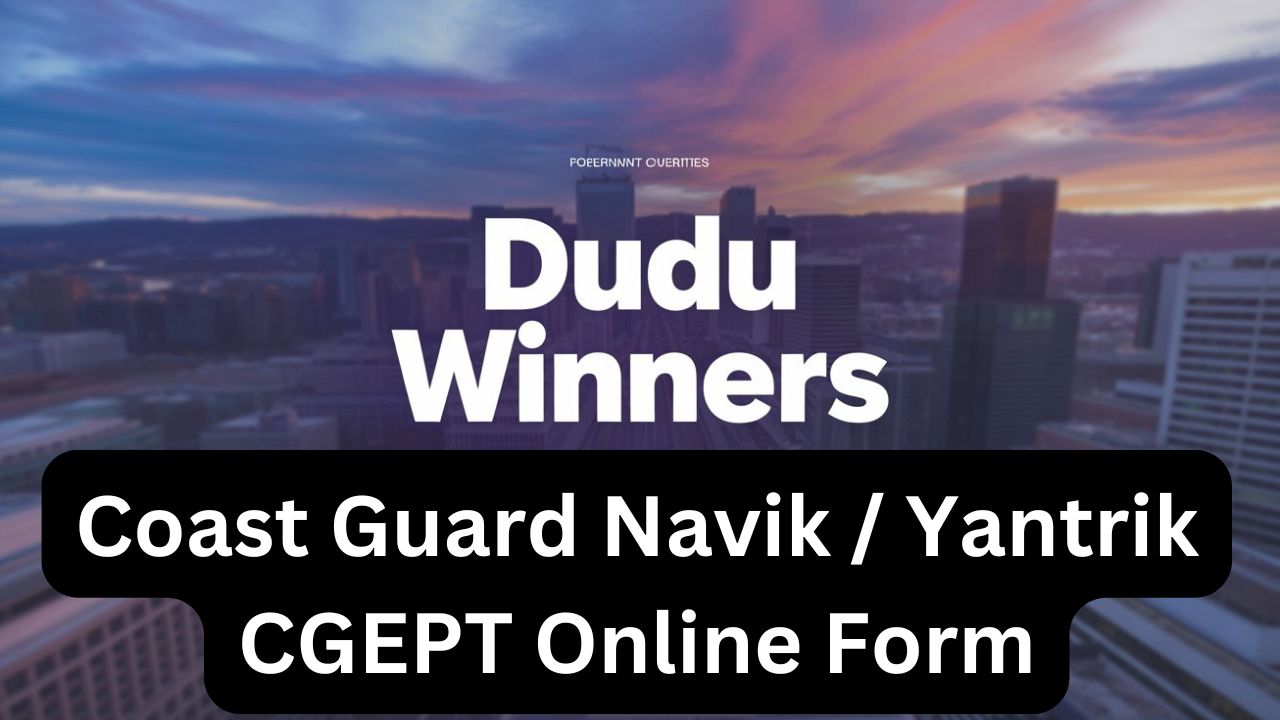Applying for Indian Coast Guard recruitment might seem complex at first, but with proper guidance, the process becomes much easier. This article provides complete information for filling Coast Guard forms for the 2025 batch, especially for CGEPT 01/2026 and 02/2026 batches. Whether you’re applying for Navik General Duty (GD), Navik Domestic Branch (DB), or technical positions, this guide will help you through every step from registration to final submission.
Important: The online form filling process will run from June 11, 2025 to June 25, 2025. Make sure to apply within this timeframe.
Preparation Before Filling the Form
List of Required Documents
Before starting to fill out the form, keep the following documents ready. Your name, father’s name, and date of birth must be the same across all documents.
- 10th Grade Marksheet: Used as proof of date of birth.
- 12th Grade Marksheet: Required when applying for Navik GD or DB positions.
- Diploma Certificate: Only for technical candidates.
- Caste Certificate: For OBC, SC, ST, or EWS applicants. This should be valid before June 25, 2025.
- Domicile Certificate: Mandatory and should also be valid before June 25, 2025.
- Aadhaar Card: Preferred, but if unavailable, PAN card or driving license can also be used as identity proof.
Remember: Only upload clear scanned copies in JPEG format, with file sizes between 50 KB to 150 KB. Documents should be in English or Hindi, with English being preferred to avoid verification issues.
Preparing Photo and Signature
Uploading photo and signature is a crucial part of the form, and they have strict requirements:
Photo Requirements:
- You need to take a photo while holding a slate (board) with your name written on top and the photo date below.
- If you don’t have a slate, make one from thick black paper and write the details with white chalk.
- Photo size should be more than 10 KB but less than 150 KB.
Signature Requirements:
- Should be clear with a white background.
- Size should also be between 10 KB to 150 KB.
Before uploading, name your photo and signature files appropriately (like: Passport_photo.jpg, Signature.jpg) for easy management.
During the form filling process, you’ll also need to take a live photo using your webcam. In the live image, your face and shoulders should be centered within the green circle. Follow the on-screen instructions for blinking and head movement.
Step-by-Step Online Registration Process
Creating a New Account
Each recruitment cycle requires new registration; don’t use last year’s login information.
- Go to the official Coast Guard application portal.
- Under “Don’t have an account?” option, select “Create Account”.
- Fill in:
- Your full name
- Father’s name
- Aadhaar number
- Your 10th and 12th marksheet details exactly as they appear in the original documents
- Select your nationality (Indian) and gender.
- Enter a valid email address and mobile number twice.
- Generate OTP; one will come to your email, the other via SMS. Enter both correctly.
- Choose how you learned about Coast Guard recruitment (official website, etc.).
- Submit registration and receive a system-generated password via email or SMS.
Logging In and Changing Password
Using the provided password:
- Log into the portal.
- Reset your password to something you can easily remember but that meets these criteria:
- At least one uppercase letter
- At least one lowercase letter
- At least one number
- At least one special character
Use this new password for all future logins.
Filling Application Form Details
Personal Information
- Enter your Aadhaar number and upload the related card.
- If you don’t have an Aadhaar number, upload alternative valid identity proof like PAN card or driving license.
- Enter identifying marks like moles, scars, or birthmarks (like: mole on neck or scar on forehead).
- Choose the correct category: General, OBC, SC, ST, or EWS. Make sure your caste certificate matches.
- SC/ST candidates are exempt from application fees.
- Others need to pay fees after form submission.
- Select your employment status: Usually “Unemployed” unless you’re currently employed.
Educational Qualifications
- 10th Details: Board name, roll number, passing year, marks obtained or grade, number of subjects.
- 12th Details (for GD and DB positions): Same as above.
- Diploma Details (for technical): Diploma number, passing year and score.
- Upload scanned copies of your certificates accordingly.
- Educational document requirements vary based on the position.
Contact and Address Details
- Complete your permanent and current address.
- Mention village/city name and landmark (reference to nearby place).
- Enter phone number; landline is optional.
- Select your state and district for domicile certificate.
- Upload your valid domicile certificate, ensuring it’s dated before June 25, 2025.
- If your current and permanent addresses are the same, tick the checkbox to auto-fill the field.
Declaration and Background
- Answer all background questions honestly.
- If you have no court cases or legal issues against you, check “No” for all questions.
- Providing false information can disqualify you.
Uploading Photo, Signature and Live Image
Upload your photo, signature and capture live image step by step:
- Upload the photo taken while holding a slate.
- Upload the scanned signature.
- Use webcam to capture live photo:
- Ensure good lighting.
- Look directly at the camera.
- Position yourself so your face and shoulders fit within the green circle.
- Follow screen instructions like blinking or moving your head.
- Make sure photo and signature files don’t exceed 150 KB.
Choosing Exam Preferences and Final Steps
Exam City Preferences
You’ll be asked to choose your preferred state and city for the Phase One exam. Note that Phase Two preferences are not taken at this time.
Preview and Final Submission
- Carefully review the entire form, checking for typos and missing data.
- Tick all mandatory checkboxes confirming that your details are correct.
- Once finalized and submitted, don’t expect changes unless an editing window opens.
- Download and save a copy of your application for future reference.
Payment Process
- SC/ST candidates don’t pay application fees.
- Other categories can pay through UPI, net banking, or card.
- After payment, verify that the status shows “Accepted”.
After payment, you can check your application status on the official website.
Important Links
| Online Apply | Click Here |
| Download Notification | Click Here |
| Official Website | Click Here |
Tips and Avoiding Common Mistakes
- Always create new registration for the current year; old credentials won’t work.
- Ensure your name and date of birth exactly match your documents to avoid verification issues.
- Carefully choose your category to avoid unnecessary application fees or form rejection.
- Upload clear and correctly sized documents within the specified format.
- Use the required photo with slate; don’t skip or change this step.
- Review details multiple times before final submission as changes won’t be possible later.
- Securely note your login password and OTP to avoid login issues later.
Key Point: Starting with a document checklist and patiently following the steps ensures a smooth application process.
Filling your Coast Guard 2025 application shouldn’t be stressful. Following this guide will help you avoid common pitfalls and submit a complete, valid form on time. Remember to stay updated with recruitment announcements through official channels. Best wishes for your application and preparation!

My name is Shree and I am an Content writer and SSC aspirant. Whenever any vacancy was announced by the government, many of my friends had a lot of trouble finding the notification, then I started this blog so that people could get all the information easily.